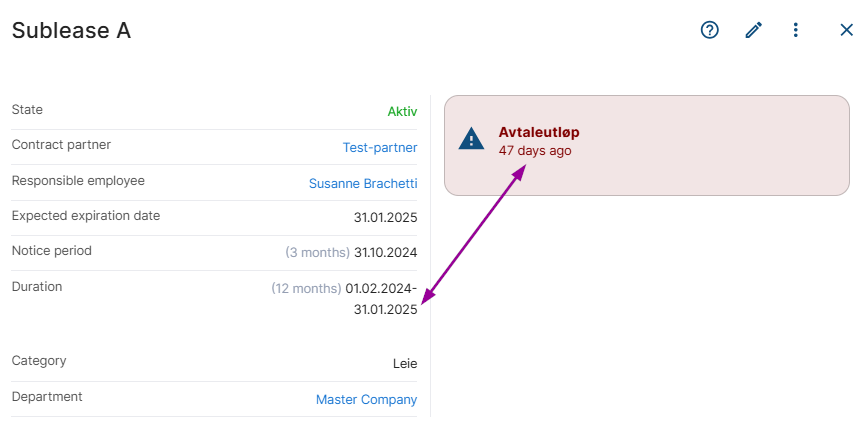How to react to SMS/email notifications
Complete Control sends out notifications for upcoming events. Which notification you get, depends on how the event is set-up in the system.
Below, we outline our standard notifications for contracts. There are also standard notifications for assets and people. As a system administrator, you can create custom events (this is an additional functionality that must be activated separately - talk to your contact person at House of Control AS).
Note!
All notifications, including custom ones, require your action. You may also need to complete the ongoing notification period.
Have you received an email/SMS notifying you of a contract's termination deadline? React to the notification and "complete" the event.
Tip!
Read more about this event here.
-
Open the contract (e.g. via the link in the email) and click Edit.
-
Scroll down to the Events section and click Complete next to the event. This will set the notification to "Completed" and will stop any further reminders from being sent.
Note that you can regret the completion for about one day. -
Decide on the termination deadline by either deactivating or extending the contract.
The notification period is closed. If you have registered an extension, new notifications will automatically be generated at the next due date.
These contracts are flagged, but no email is sent. You must check the flagged contract and deactivate or renew the contract.
Tip!
Read more about this event here.
-
Open the contract in Complete Control and click Edit.
-
Deactivate or extend the contract.
This will remove the flagging and set the contract to the correct status.
If you receive an email or text message notifying you of an annual review, you must act on the notification and "complete" the event.
Tip!
Read more about this event here.
-
Open the contract (via the link in the email or directly in Complete Control) and click Edit.
-
Check the contract.
Everything as it should? Continue with step 3.
The contract has changed? Continue with the Note below. -
Scroll down to the Events section and click Complete next to the event.
Note that you can regret the completion for about one day.
This will mark the event as completed, and no further reminders will be sent. New notifications will be sent out next year.
Note!
If the contract now has an end date or has expired, you must adjust the contract in Complete Control accordingly. Once done, the event notification will automatically disappear.