How to import contracts and payment schedules
You can bulk import contracts and payment schedules from Microsoft Excel.
-
First, export the template via Contracts - Export. Read also step 1 under How to create the import file.
-
Then, adjust the exported template to your needs. But note the limitations! You can read more about this in step 2 under How to create the import file.
-
Finally, import the import file using a wizard. If the system finds errors, the errors are displayed and you can correct them. Read also How to import.
Tip!
Watch the video for a demo of the process. Note that you now start the import wizard immediately by clicking Contracts - Import (the video states something different).
-
Start by exporting some contracts from Complete Control (via
Contracts -
Export). You will use this file as a "template": It contains all fields and the required structure.
Note!
Select contracts that have the same template as the contracts you want to import. -
Open the exported file (you'll find it in your Download folder). Give it a new name and start with the adjustments.
Note!
Do not change the structure (do not add new columns, change column headers or remove columns). Just add new content to the fields - and then re-import the same file. -
Adjust the Fields:
-
Red fields are mandatory fields. This means that you usually have to take a position on them (there are exceptions).
-
Black fields are always optional information.
-
List fields: There are probably a number of list fields in Complete Control. These are indicated by an arrow to the far right when you click in the Excel cell. Click the arrow to view and select values. The values themselves can be found on the last sheet of this file.
Note: It is important that you are precise here and that no typing errors creep in. Therefore, it is always best to select from the list and not to type manually.
-
-
Adjust the Structure:
-
In the Excel file, you will find one sheet for Contracts, one for Payment schedules and one for Scheduled adjustments. In addition, there is a sheet containing the system registers (responsible employees, categories, etc.).
-
To link a contract with its payment schedules and scheduled adjustments, you need to map their TEMP ID's (some intermediate ID's for this import):
Example: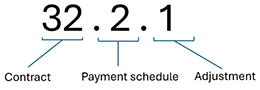
Your contract "Contract A" has TEMP ID 32 (you can choose this number freely).
The contract has two payment schedules: These start with the contract's TEMP ID 32 plus a serial number (1,2,3...): The payment schedules thus have the TEMP ID 32.1 and 32.2.
In addition, there is one adjustment on payment schedule no. 2. By following the same logic as for payment schedules, the adjustment thus gets TEMP ID 32.2.1.
Link contracts, payment schedules and adjustments by following this scheme. -
New contracts, payment schedules and adjustments must not have an ID.
If they are already in Complete Control, they must have the same ID as there (the ID is included in the export file; so don't change it during your adjustments). -
Note!
Are you going to import IFRS contracts? To perform a reassessment, select (on the Contracts sheet) "Yes" under Add reassessment and enter the date under Reassessment date. You can also add an explanatory Reassessment comment. The reassessment is done together with the import.
Prepare contracts, payment schedules and adjustments by following this scheme. Once this is done, the import file is fully prepared.
Note:
Mandatory fields and structure must be in place. See the description above.
-
Go to
Contracts -
Import. The import wizard opens.
-
Add the prepared Excel file you want to import. Click Next.
-
The file will be evaluated and you will receive instructions if there are any errors. Correct them. If everything is fine, you will receive a message. You can now click Next.
-
Check the contracts. New information is shown in green. Changed information for contracts that already exist in the solution are shown in red. If you are satisfied, click Next.
-
Give the import a name. The name will appear in the import history. Click Next.
-
The import history is displayed. Click Close.
You can now find the contracts in the contract list. Payment schedules and adjustments can be found on the contract.
